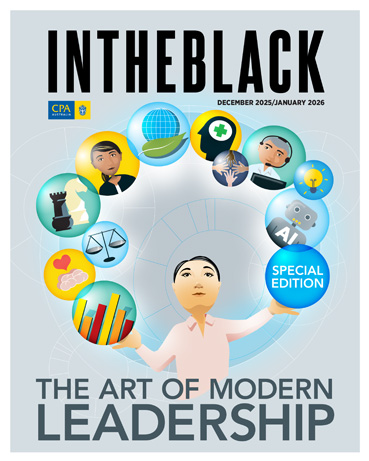Loading component...
At a glance
By Adam Turner
Virtual meeting technology can make it more convenient for people to attend meetings but can also complicate matters for those tasked with recording them.
Video conferencing platforms such as Microsoft Teams, Zoom, Webex and Google Meet have built-in recording features that allow meeting organisers to capture the audio and video of every participant and share it after the meeting is concluded. There are also third-party tools that meeting organisers can connect to such platforms to record, transcribe and summarise online meetings.
Recording an online meeting can be more difficult for people other than the organiser. One easy way for any participant to record a virtual meeting is to use screen recording tools to capture the audio and video.
The latest version of Microsoft’s Windows, Apple’s macOS and Google’s ChromeOS have built-in desktop screen recording features, as do Apple’s iOS and Google’s Android. Third-party screen recording apps can also record meetings, and some allow people to record their own video and voice.
Here are five useful meeting recording technologies. It is important to note that any use of recording apps must be in conjunction with your organisation’s security and AI policies.
How to run a successful hybrid meeting
1. Otter.AI
Otter.AI is an automated transcription service to which users can upload recordings. Its OtterPilot feature can record and transcribe meetings on Zoom, Google Meet and Microsoft Teams in real time, while also capturing slides and generating a summary.
2. Parrot.AI
Parrot.AI is an artificial intelligence knowledge space for teams. In addition to transcribing uploaded files, it can record and transcribe meetings – transforming them into information that can be shared. It supports Zoom, Google Meet, Microsoft Teams and Webex meetings, as well as screen recording.
6 tips for effective remote meetings
3. Loom
Loom is a screen and camera recorder for Windows, macOS, iOS and Android. It offers desktop and mobile apps, along with a Chrome desktop browser extension. While it is primarily designed for recording and sharing video messages, it can also be used to screen record virtual meetings.
4. Riverside.fm
Riverside.fm is an all-in-one tool for recording video for presentations and video podcasts. It supports up to eight video streams, with a host and seven guests. Riverside.fm’s screen recording features can also be used to record virtual meetings.
5. Zoom H4n Pro
Some handheld digital recorders, such as the Zoom H4n Pro, can simultaneously record from a built-in microphone and an audio line-in.
Plug the H4n Pro into a computer or smartphone’s headphone jack and then plug headphones into the H4n Pro’s headphone jack, to listen to a meeting while recording what you can hear. Meanwhile, the H4n Pro’s built-in microphone can record the user’s own voice.
The result is two audio files, which can be easily combined into a single file using free audio editing software such as Audacity. From here, the audio file is easy to share, or upload to a service for automated transcribing.